Live Data
In the Live Data segment, you can view comprehensive information about the data on the scoreboards and the network. This section also displays alerts and allows you to manage connections, including scoreboard connections, servers, and the UDP network.
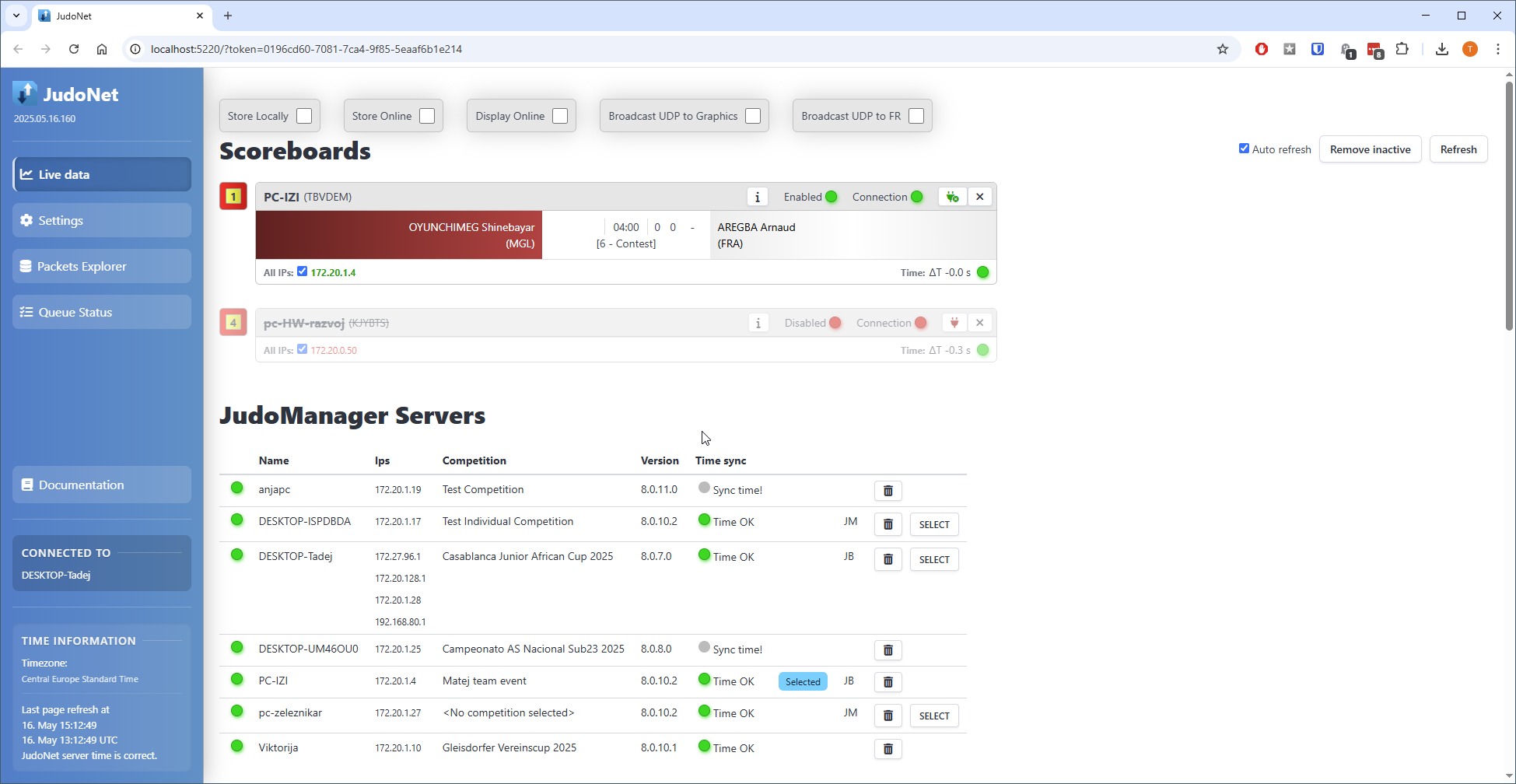
Scoreboards
When the JudoNet service starts, it scans the local network for available scoreboards and adds them to the scoreboard list. Scoreboards recognized from previous sessions will retain their last known state.
New (previously unseen) scoreboards are initially set to Disabled to prevent unauthorized devices from interfering during competitions. To enable a scoreboard and begin capturing and processing its packets, click the red dot icon next to its status.
Disabled scoreboards do not transmit data or store packets in the database; their activity can only be observed.
This section provides detailed information about each scoreboard and allows you to manage their connections effectively.
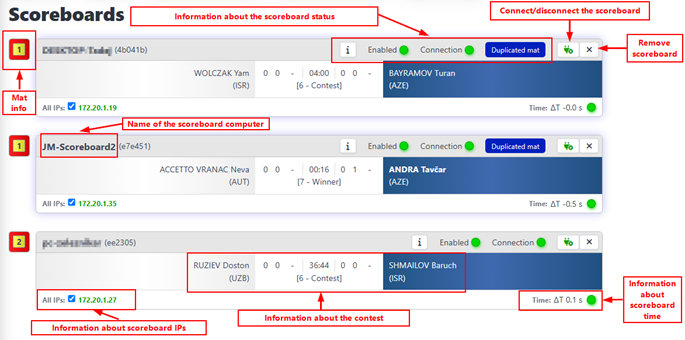
-- TODO IZI: zamenjaj slikico, da pise to kar pise v ostevilcenih naslovih
Important Aspects of Each Scoreboard
Please keep the following key points in mind when managing scoreboards:
Mat information
- On the left, you can see which mat each scoreboard is assigned to.
- There must only be one scoreboard assigned to each mat. If multiple scoreboards are assigned to the same mat, a warning about a duplicated mat will appear. To resolve this, either change the mat assignment on one computer or remove the duplicate scoreboard.
Scoreboard Computer Name
- The name of the computer running the scoreboard is displayed here.
- Every computer on the network must have a unique name. Duplicate names can cause system issues.
- This feature also helps identify computers in case of troubleshooting.
Scoreboard Status Information
- Indicates whether the scoreboard is enabled/disabled and shows connection status.
Click the green dot to disable or the red dot to enable the scoreboard. - Clicking the
ibutton opens a new tab with detailed packet information for the current contest. - Additional alerts, such as duplicate mat assignments, may also be displayed here.
- Indicates whether the scoreboard is enabled/disabled and shows connection status.
Scoreboard IP Information
- All IP addresses associated with the scoreboard are listed here.
- If a scoreboard is connected to multiple networks, all IP addresses will be shown, and you can select which one to use.
- Only one IP address should be selected for proper functionality.
Information about scoreboard time
- This section displays the current time on the scoreboard computer.
- The scoreboard's time should be synced the day before the competition to ensure accuracy.
- If the time is incorrect, the JudoManager server will record an incorrect contest time.
- Daily synchronization is not required; as long as the time is reasonably accurate, operations will not be affected.
Scoreboards should typically only be connected to the local network. Ensure Wi-Fi is disabled to maintain stability.
- Contest Information This section displays key details about the ongoing contest:
- Contest Mode: Indicates the current display mode of the contest (e.g., 3 - show white, 4 - show blue, 5 - show both, 6 - contest, etc.).
- Contest Time: Shows the current stopwatch time of the contest.
- Competitor Names: Displays the names of the competitors (white and blue).
- Scores: Includes the current scores and penalties visible on the scoreboard.
Connect/Disconnect the Scoreboard This button allows you to connect or disconnect the scoreboard. If there is an additional scoreboard on the network that is not currently in use or you do not need to monitor, you can disconnect it.
Remove Scoreboard This button lets you remove a scoreboard that is offline (turned off) and no longer needs to be displayed.
JudoManager Servers
This section displays information about the JudoManager servers. During a competition, it is recommended to have only one main server and one backup server. However, multiple servers may appear on the network if there are several computers running the JudoManager desktop application with the service active. You can select only one server to act as the primary server for the competition.
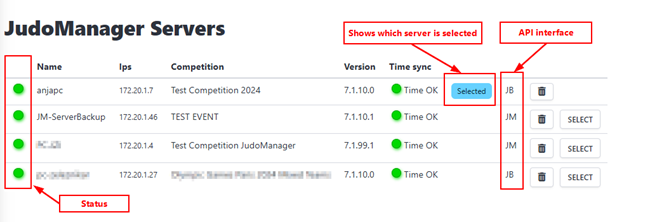
Important Aspects of Each JudoManager Server
- Status
- Green Status: Indicates the server is connected to JudoNet.
- Red Status: Indicates the server is disconnected. If the server is disconnected, investigate the cause.
Possible reasons include:
- Service Not Running: Ensure the service is turned on.
- Network Disconnection: Verify if the server is reachable via ping. If it isn’t, check the network connection.
- Name
- Displays the name of the JudoManager server computer.
- Helps identify and select the correct server easily.
IPs
- Lists all IP addresses associated with the server.
- Provides visibility into the network connections, ensuring better control over the network environment.
Competition
- Shows the name of the competition currently hosted on the server.
Version
- Displays the version of JudoManager installed on the server.
- The version should match across all JudoManager modules in the network (e.g., scoreboards, contest order displays, etc.).
Time sync
- Indicates whether the server's time is synchronized:
- Green ("Time OK"): The time is properly synchronized.
- Gray ("Sync Time!)": The time is not synchronized and needs to be corrected.
- Gray ("TZ mismatch!)": The server's time zone differs from the JudoNet time zone and must be adjusted to match.
- Indicates whether the server's time is synchronized:
Selected server
- The currently selected server is marked with a blue indicator.
- Other servers will have an empty field.
API interface
- Indicates the API interface used by the server:
- JudoBase (JB)
- JudoManager (JM)
- JudoManager Desktop can work with two different databases. The correct interface must be selected to sync data accurately online.
- The API interface is displayed for information, and all settings are automatically configured when you select a server.
- Indicates the API interface used by the server:
Delete
- Use this button to remove JudoManager servers that are offline (turned off) and no longer required.
Select a different server
- Click the button
SELECTto choose a different JudoManager server. - Only one server can be selected at a time.
- Click the button
UDP Send Interfaces
This section displays all network interfaces available on the machine running the JudoNet service. You can enable or disable UDP sending for each interface based on your specific requirements.
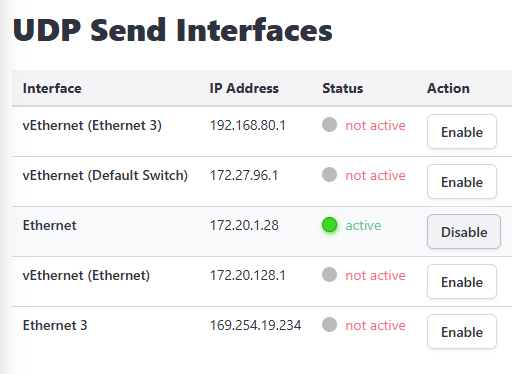
Key Details
Control UDP Sending:
Enable or disable UDP transmission on individual network interfaces according to your needs.Requirement for Broadcast Features:
To successfully send UDP messages (e.g., when Broadcast UDP to Graphics or Broadcast UDP to FR is enabled in the activation controls), UDP sending must be enabled on at least one available network interface.
This section ensures precise control over network communication, allowing you to configure UDP transmission for optimal performance and compatibility.
JudoNet Services
This section displays all JudoNet servers available on the network. Multiple instances of JudoNet servers can run simultaneously.
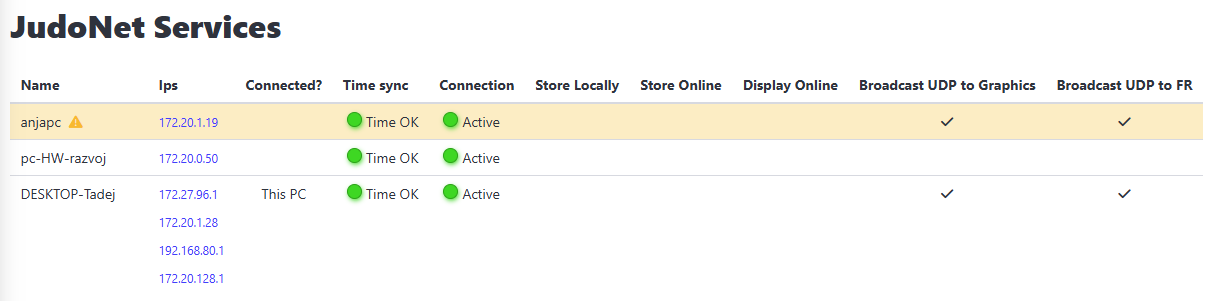
Important Aspects of each JudoNet Service
Name
Displays the name of the JudoNet service.IPs
Lists all IP addresses associated with the service.Connected?
Indicates whether the current instance of the service is the one you are viewing. If so, it is marked asCurrently Opened.Time sync
Indicates whether the services' time is synchronized:- Green ("Time OK"): The time is properly synchronized.
- Gray ("Sync Time!"): The time is not synchronized.
- Gray ("TZ mismatch!"): The time zone of the JudoNet service differs from the time zone of the currently monitored JudoNet service.
Connection
Indicates whether the JudoNet service is online (running) or offline (turned off).Master Switches: Store Locally, Store Online, Display Online, Broadcast UDP to Graphics, Broadcast UDP to FR
Shows the state of each master switch. If a switch is enabled, a checkmark icon appears.If multiple JudoNet services on the same network have Store Online, Display Online, Broadcast UDP to Graphics, or Broadcast UDP to FR enabled at the same time, the row for the conflicting service will be highlighted in orange. An asterisk will also appear next to the service name. Hovering over it will reveal details about the conflict.
If multiple JudoNet services are running on the network, it is crucial to ensure that Store Online, Display Online, Broadcast UDP to Graphics, and Broadcast UDP to FR are enabled (turned on) on only one JudoNet instance. For example, other instances can have Store Locally enabled, but all other options must remain disabled.
FairReplay Recorders
This section displays all FairReplay Recorders that are available on the network.
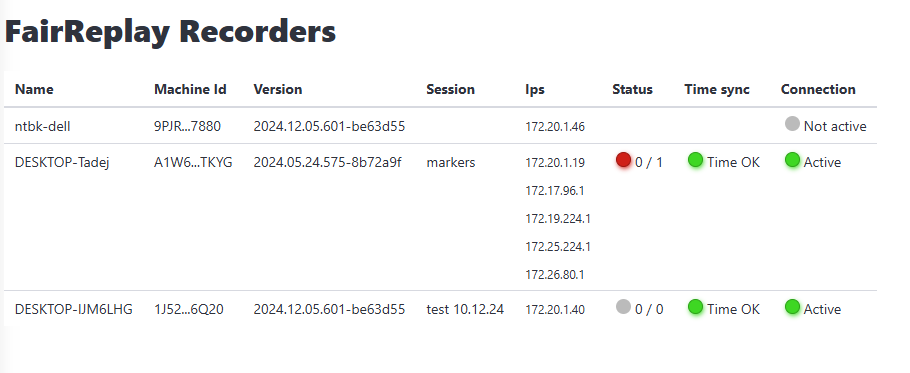
Important Aspects of each FairReplay Recorder
Name
Displays the name of the FairReplay Recorder.Machine Id
Displays the unique machine identifier of the FairReplay Recorder.Version
Displays the software version of the FairReplay Recorder.Session
Shows the current session being used on the FairReplay Recorder. This refers to the session that is actively open on the device.IPs
Lists all IP addresses associated with the FairReplay Recorder.Status
Displays the current operational status of the FairReplay Recorder, allowing you to easily monitor if it is functioning as expected. The status is displayed only when the FairReplay Recorder is online and uses the following color codes:Green: All opened inputs are actively recording (e.g., 4/4 inputs are recording).
Red: Fewer inputs are recording than are opened (e.g., 1/4 inputs are recording).
Grey: No inputs are opened and thus none are recording on the FairReplay Recorder.
Explanation of Numbers:
The first number represents the number of inputs currently recording. The second number represents the total number of inputs currently opened on the FairReplay Recorder.
Time sync
Indicates whether the FairReplay Recorder's time is synchronized:- Green ("Time OK"): The time is properly synchronized.
- Gray ("Sync Time!"): The time is not synchronized.
- Gray ("TZ mismatch!"): The time zone of the JudoNet service differs from the time zone of the FairReplay Recorder.
Connection
Indicates whether the FairReplay Recorder is online (running) or offline (turned off).
Network Check Status
This section allows you to monitor the current status and overall health of your network. A graph displaying the average response times to multiple servers provides a clear visual representation of network performance.
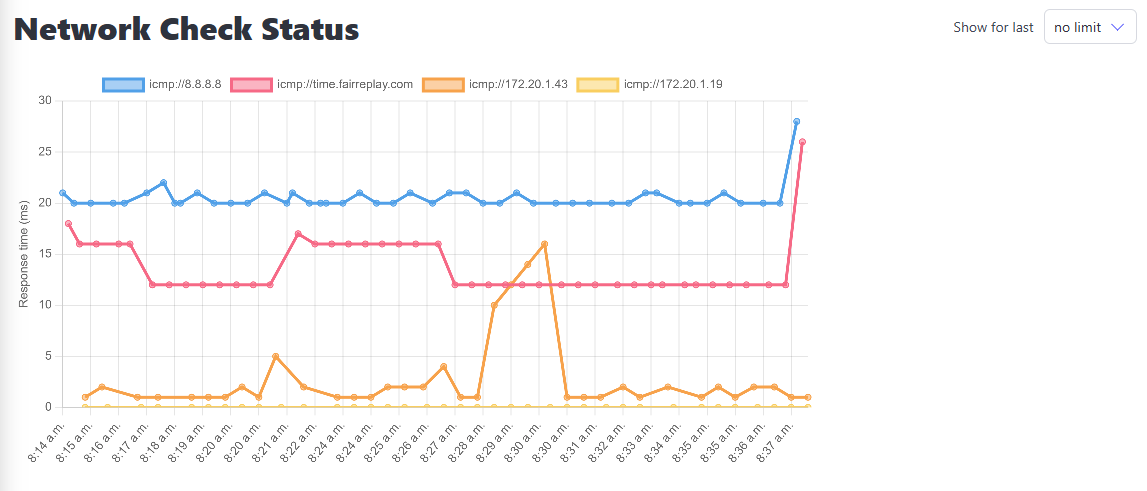
Key Details
- Graph Options:
You can view the graph for:
- The last 15 minutes
- The last 30 minutes
- The complete history since the JudoNet service was started
- Problem Detection:
If network issues occur, such as increased response times, the graph will reflect this with a noticeable rise. This allows you to quickly identify and address network problems as they arise.
The graph provides an intuitive way to assess your network's health at a glance, ensuring efficient monitoring and troubleshooting.
Alerts and Errors
This section displays all alerts and errors encountered during the operation of the JudoNet service. These may include significant time discrepancies between the JudoNet service and the exact time, connectivity issues with monitored devices (such as FairReplay Recorders, JudoNet services, scoreboards, and JudoManager servers), and other system errors.
When an error occurs, a red notification banner will appear at the top of the page. Clicking the Show Alerts button will redirect you to the Alerts and Errors section, where detailed information about the issue is displayed. The notification banner will remain visible as long as persistent errors are present.
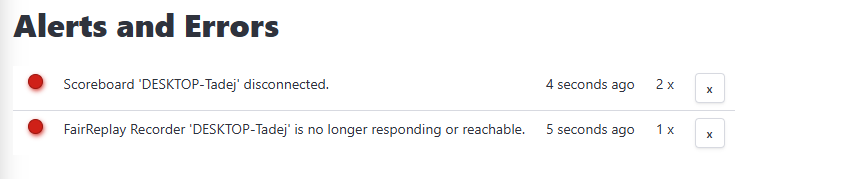
Key Details
- Information about the error:
- Provides a description of the error and the exact time it occurred.
- Error Status Icons:
- A red circle icon indicates that the error is still active.
- If the issue resolves itself (e.g., a disconnected scoreboard reconnects), the icon will change to green, indicating the error has been resolved.
- Acknowledging and Removing Errors:
- To acknowledge and remove an error from the list, click the
Xbutton at the end of the error row. This action clears the error from your alerts. Once all errors are either resolved or manually removed, the red notification banner at the top of the page will disappear.
- To acknowledge and remove an error from the list, click the
This section ensures real-time visibility into system issues and provides actionable tools to monitor and resolve errors efficiently.