Getting Started with JudoNet
After you install JudoNet, a icon will be put on your desktop.
After double-clicking it, the JudoNet Monitor application will be run.
Since JudoNet runs as a background service on your machine, the JudoNet Monitor provides several options for controlling and interacting with the service:
- Start/Stop the JudoNet Service: Easily start or stop the service directly from the monitor.
- Open In Browser: Launch the JudoNet main interface in your default web browser.
- Check Service Status: See whether the JudoNet service is currently running or stopped.
- Open Log Folder: Quickly access the default log folder for troubleshooting or review.
- Database Backup: Manage and back up the JudoNet database with ease - see more details here.
- Copy Access Token to Clipboard: Easily copy the current authentication token to your clipboard for secure sharing - see more datails here.
How to Start JudoNet
Start the Service
Click the START SERVICE button. After a few seconds, the JudoNet service will be up and running. The monitor will confirm the service status. Upon startup, JudoNet will automatically synchronize the computer's time and configure the Windows Firewall to allow all necessary ports and protocols, ensuring smooth operation.
Open the JudoNet Main Page
Click the Open In Browser button to open the JudoNet main page in your default web browser.
With the JudoNet Monitor, you can efficiently manage and oversee all critical aspects of the JudoNet service. Additionally, JudoNet Monitor will blink to alert you if the service stops running, ensuring you are promptly informed.
Managing the JudoNet Database
To ensure JudoNet operates smoothly and seamlessly, it is crucial to start each competition with a fresh database. This requires backing up the previous competition's data and clearing the database before the new competition begins.
To perform this action, click the Save Previous Competition Data & Clear Database button. This button will only be enabled when the JudoNet service is not running.
IMPORTANT: The database backup and clearing process must only be done before the start of a competition. Performing this action during a competition may disrupt ongoing operations!
JudoNet Authentication
Because JudoNet manages critical functionality, secure access is essential. To prevent unauthorized changes that could disrupt packet processing, only authenticated users can make modifications.
If you open JudoNet’s main page using the Open in Browser button, you’ll be automatically authenticated and have full access.
When accessing JudoNet from another device on the local network, users are not authenticated by default and will have read-only access. To grant full access to someone you trust:
- Click the
Copy Access Token to Clipboardbutton in the JudoNet Monitor. - Share the token with the trusted person.
- The recipient can paste the token by clicking on the Access Token from the main menu (on the left side) in the web interface. If the token is valid, the user will be fully authenticated and gain full control over JudoNet.
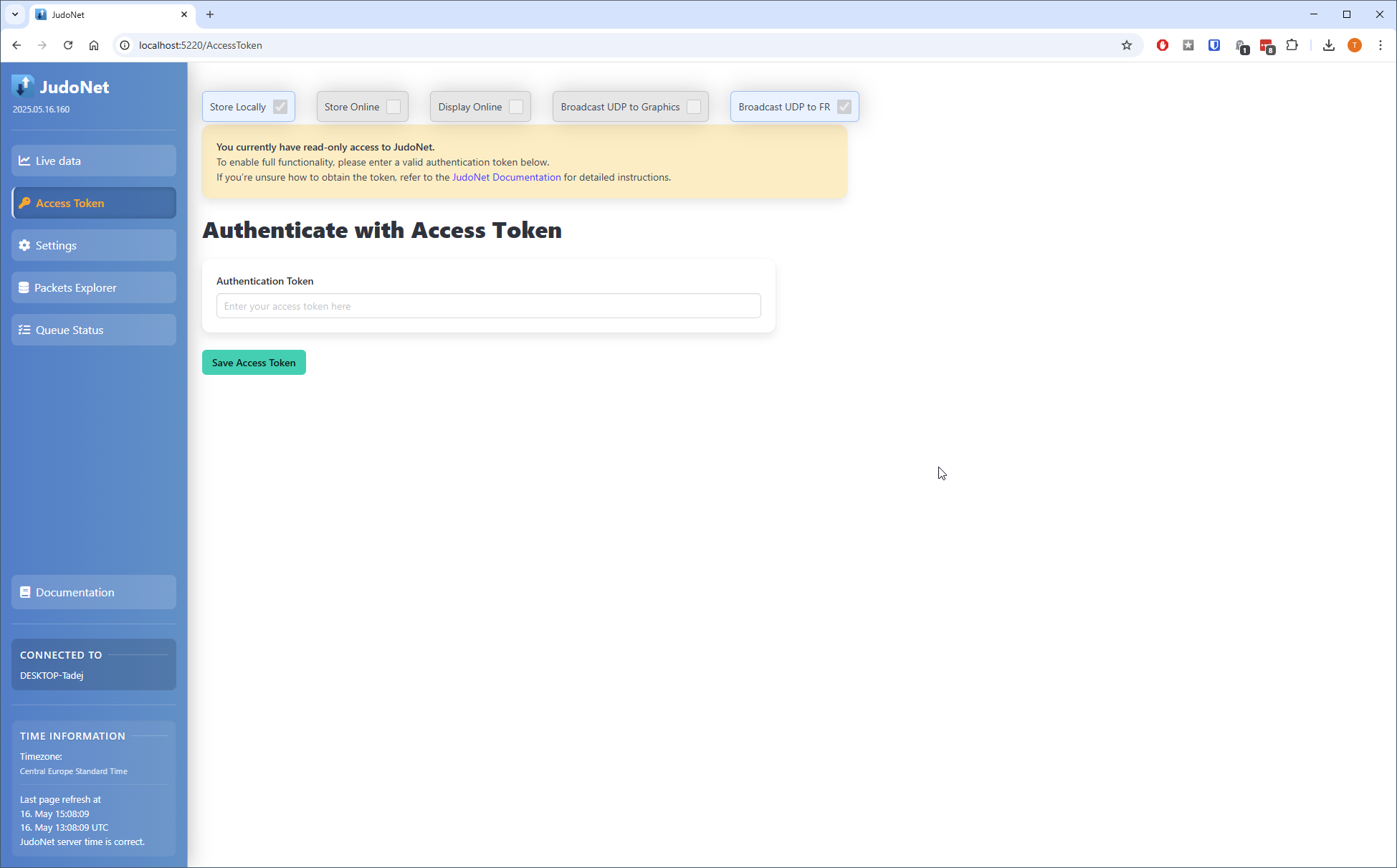
The authentication token refreshes every 5 days and is valid for 5 days.