Installation and setup
How to install and setup the Video Ingester.
Requirements
Before the Ingester can operate correctly, the following requirements must be met:
- the machine the Ingester runs on must be connected to the internet.
- The ingester must be installed and configured properly.
Installation
Installation is automatic, and once started, it will install (or replace) Ingester with the newer version that you just downloaded.
Once installation is complete, an icon will appear on the desktop.
If your browser flags the installer file as suspicious, go ahead and download it anyway. The installer, along with all the components of FairReplay Ingester, are code-signed for security.
Starting January 2024, Ingester is now installed using an installer that places the program in C:\FairReplay\Ingester by default. If you had a previous version installed from a zip file, remember to copy the settings.json, FileWatcherIngester.db and jwt.json files from the old Ingester folder to C:\FairReplay\Ingester.
How to start the Ingester
Double-click on the Ingester icon on the desktop. You can also find the program by searching for 'Ingester' in the Windows Start Menu (by pressing the Windows key on the keyboard).
Setup
In order for the program to work, you have to set it up correctly. Let's review all the settings and what they mean.
Watch folders
A list of folders delimited by semicolon. The program tracks these folders for changes and acts acordingly (e.g. if a new video file is copied to the watch folder, the ingester starts the process for uploading it to the S3 storage).
Video file extensions
A list of extensions the ingester tracks. If an extension of a file is not defined here, the ingester will ignore it.
JMSharp API url and key
An url and a key for the JudoManager backend end point.
For JudoManager events use the following values:
JMSharp API url: https://datav2.judomanager.com
JMSharp API key: PROVIDED API KEY
For JudoBase events use the following values:
JMSharp API url: https://datav2.ijf.org
JMSharp API key: PROVIDED API KEY
Watcher API url
An url to the watcher. Note that one instance of the ingester can be a watcher and a worker. You can also configure multiple ingesters to work together - one of them is the watcher and the rest are only workers.
Deinterlace
The definition of rules that specify when a video file will be deinterlaced upon encoding.
If the Default checkbox is checked, all the video files will be deinterlaced.
If the With name checkbox is checkend, all the video file names that contain the filter string, will be deinterlaced.
Watcher
If the watcher checkbox is checked, the ingester becomes a watcher - it starts tracking the specified folders for new video files. If a new file is found in any of the watch folders, the new job is made and put in the job queue. Workers than take jobs from the queue and start processing them.
Worker
If the worker checkbox is checked, the ingester becomes a worker - it starts tracking for new jobs in the job queue. If it finds a new job in the queue, it starts processing it.
You can only define one watcher for the same watch folders, but you can have multiple workers. In such case all the workers would have to watch the same watcher (they would all have to have the same Watcher API url).
Raise priority for files with names containing
If you enter a string into this textbox, files meeting the condition will automatically receive higher priority upon addition and be processed sooner. For example, if you are uploading judo competition fights and have two angles for each fight (front and rear), and you want to upload the front videos first, you would write 'front' in this textbox. Consequently, the cut video files added by the Video Cutter with front in the file name will have a higher priority. Refer this section for details.
Ignore Canceled
This setting determines the application's behavior regarding canceled jobs when scanning for new files to process. When enabled, any files previously canceled won't be considered during the search for new additions. On the other hand, when disabled, previously canceled files will be included again for processing.
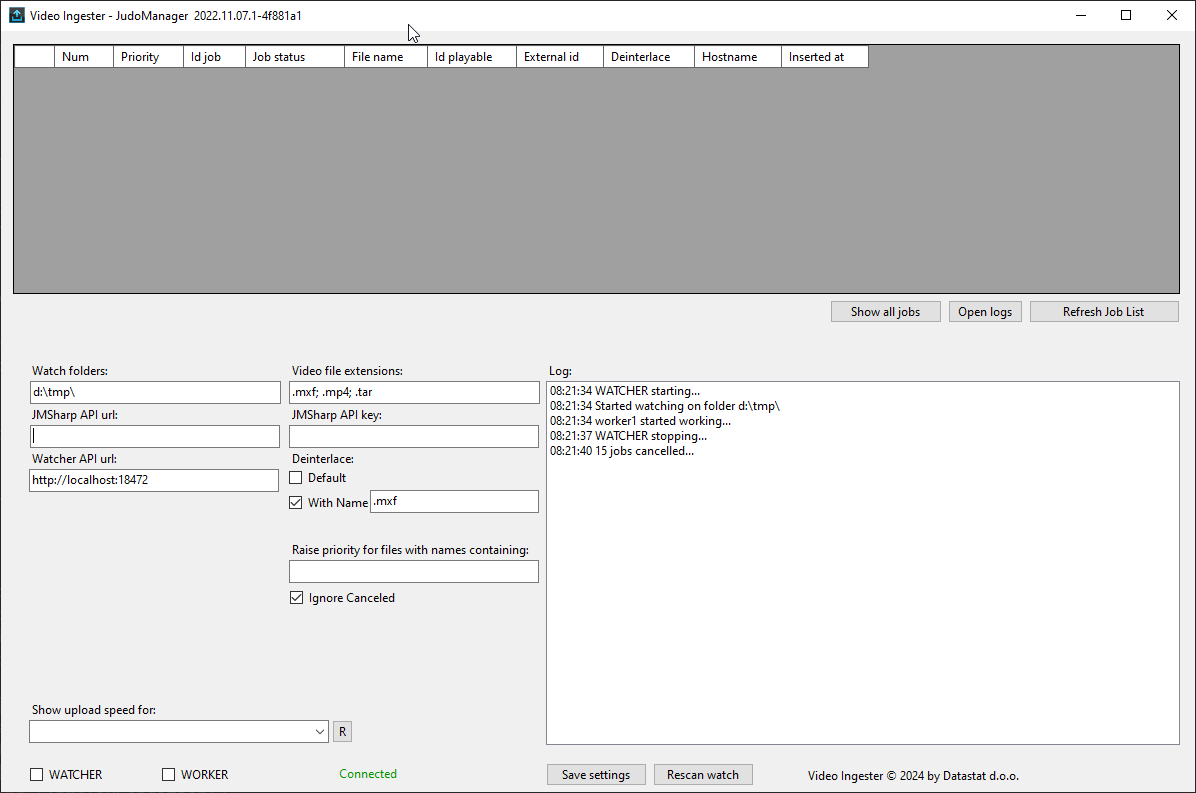
File Chunk Size
This setting allows you to specify the size of each chunk when uploading a file. The chunk size is in megabytes (MB), with a default value of 10 MB.
For example, if you upload a 100 MB file with a 10 MB chunk size, the file will be divided into 10 chunks.
This setting is particularly useful for slow internet connections. In such cases, set the chunk size to 5 MB, which is the minimum value available.
If you change any of the settings, you have to click Save settings button in order for changes to take effect.