Installation and setup
How to install and setup the CGPLAY enviroment.
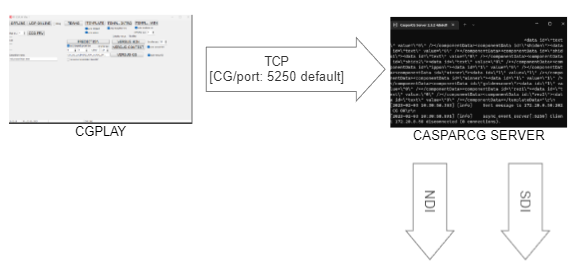
CGplay is software (SW) which will send the commands to CasparCG server. CasparCG will render the graphics into one of the consumer. Consumer is for instance NDI or SDI or SCREEN etc.
CasparCG Server
Download latest programs and templates for graphics:
CG ServerLoadingCG Play
LoadingAnd the template you need:
- for IJF, EJU, AJU, OJT, PJC, JUA Loading
- for IJF, EJU, AJU, OJT, PJC, JUA
- Extract the zip to server folder in your hard drive. We recommend that you use hierarchy like:
drive:\CG
-Server
-CGplay
-MEDIA
-TEMPLATES
- First, navigate to the Server and find casparcg.config file and edit it to define output channels. Output channels depends how many Mat's (tatami) will you have, but normally you will create 4 channels. Each channel can have one or more consumer ( for instance NDI or SDI or diplay)
This is part of Channels config:
<channels>
<channel>
<video-mode>1080p2500</video-mode>
<consumers>
</consumers>
</channel>
<channel>
<video-mode>1080p2500</video-mode><br />
<consumers>
</consumers>
</channel>
<channel>
<video-mode>1080p2500</video-mode>
<consumers>
</consumers>
</channel>
<channel>
<video-mode>1080p2500</video-mode>
<consumers>
</consumers>
</channel>
</channels>
If you want to rencofigure number of channels just copy part :
<channel>
<video-mode>720p5000</video-mode>
<consumers>
<ndi>
<name>Mat2</name>
<allow-fields>true</allow-fields>
</ndi>
</consumers>
</channel>
and change proper name for instance of NDI in <name>
More about Casparcg you can get here:
https://github.com/CasparCG/help/wiki
- Install flash libraries
Run: install_flash_player.exe
In update selector in last page select: "Never check for updates"
Copy and overwrite all files from cginstall\CG\flashinstall\WOW to: c:\Windows\SysWOW64\Macromed\Flash\
Copy and overwrite all files from cginstall\CG\flashinstall (without \WOW) to: c:\Windows\System32\Macromed\Flash\
Run Command Prompt (cmd.exe) as Administrator and write to:
c:
cd c:\Windows\System32\Macromed\Flash\
regsvr32 Flash.ocx
5. Install NDI tools
Download and install NDI tools from: https://ndi.video/tools/ndi-tools/
6. Check the instalation
Run casparcg.exe from: c:\cg\CG\server\
Open NDI Studio monitor from NDI tools and select right source which you want to monitor (right click on main windows of monitor and select computer and source - for instance Mat 1)
Run one instance of cgplay.exe
Enable connection to the server (click to ONLINE button):
In case of successful connection to the server the button will go to green.
Put main template on air clicking to (click to TEMPLATE button):
Check NDI Studio monitor for template animation
In case no image in monitor check the logs in Casparcg console